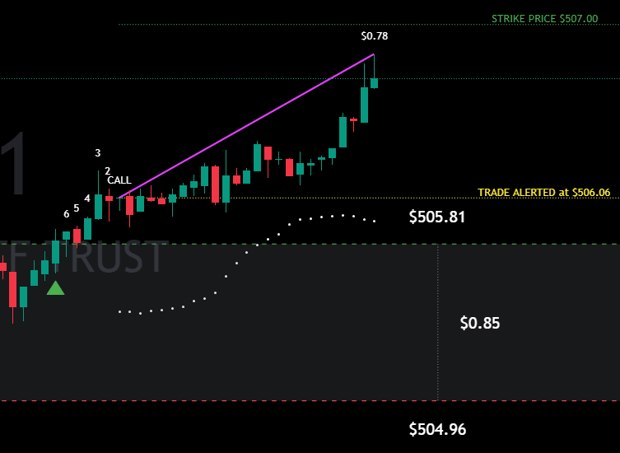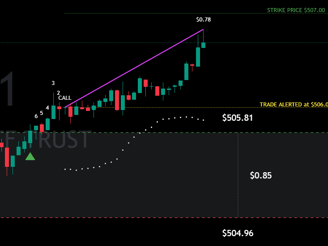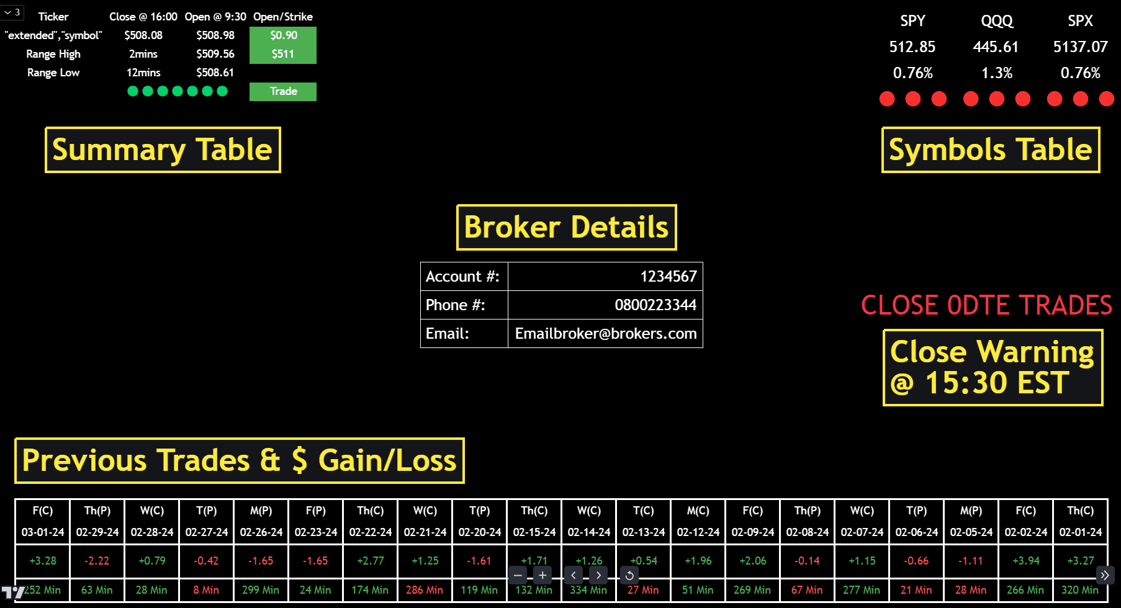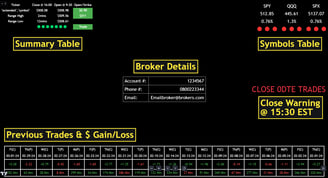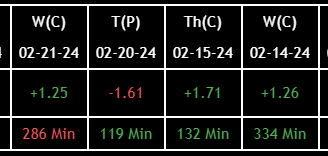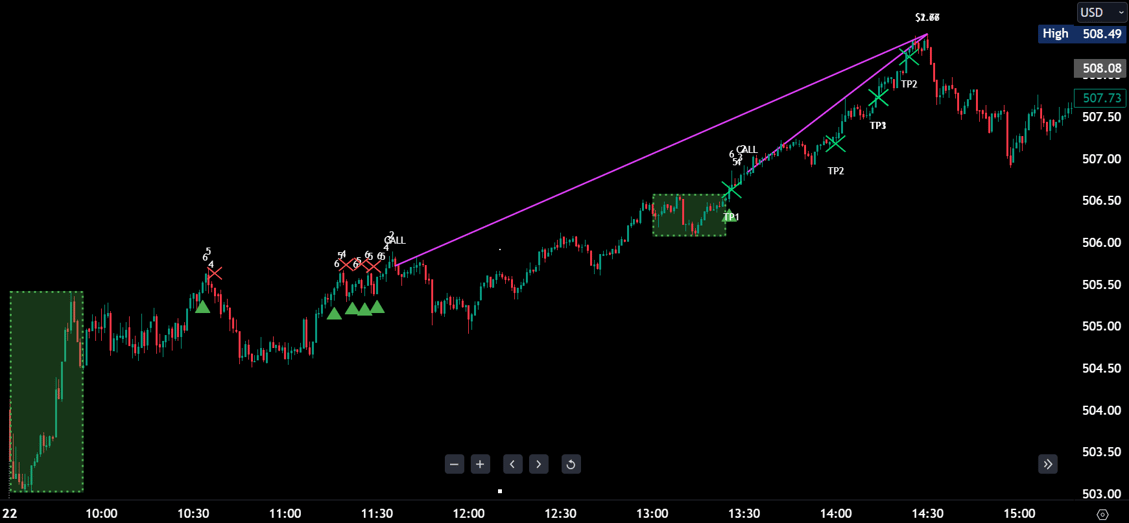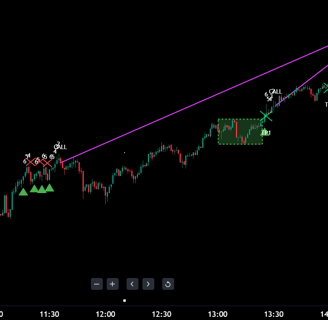Tools & Features
1 - Summary Table
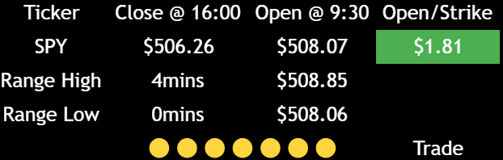
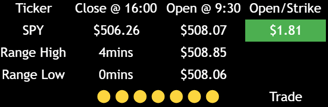
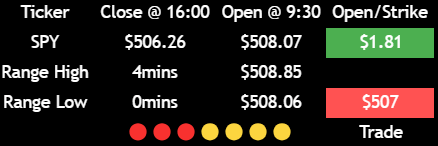
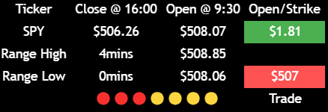
2 - Symbols Table
Traffic Lights
The traffic lights show under each symbol and show the current candle colour, set at 1, 3 & 5 minutes but are adjustable. You can show a max of 5 symbols and 5 timeframes
When all timescales align the ticker headers all align too
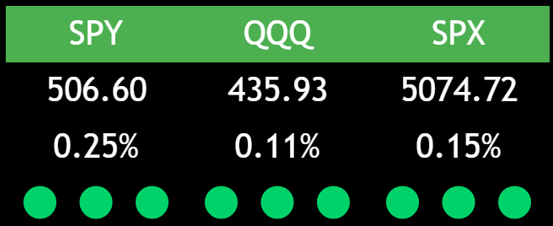

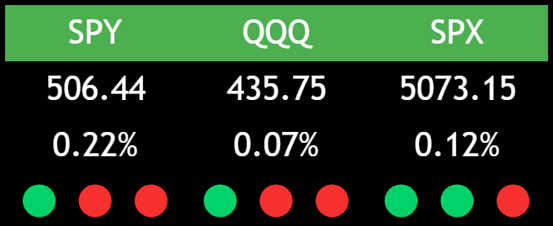
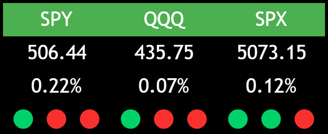
3 - Broker Details
When you need a number and fast......
There are occasions when you can't close a trade and you're approaching the end of the trading day...... we've all been there!!
You need to call your broker so having the option to store their contact details within SQS Pro Signals so you can display them at any time is a great help
Enter your brokers details in the SQS Pro Signals settings under Input, near the bottom
Safe trading everyone
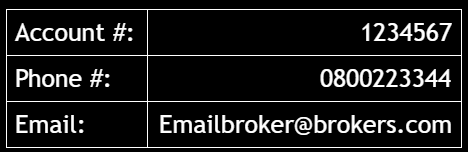
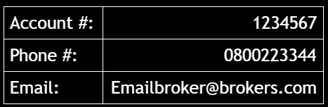
4 - Close 0DTE Trade Warning

Alert to Close a Trade
Near the market close SQS Pro Signals will place a visual message and alert you to check and close any 0DTE trades you may have open
This happens at 15:30 EST giving you 30 minutes to close any trades which may be 'In the Money' so you are not automatically exercised by your broker at the market close
Better to be safe than sorry........
5 - Previous Trade Callout Results
Trades, Low/High Reached and Time Taken
SQS Pro Signals captures the confirmed trades given, shows the day/date, shows (P) for a Put and (C) for a Call and also shows the lowest or highest value reached and the length of time it took to get to that point. These points are also plotted on the chart for you along with a pivot line from the trade callout and the highest/lowest point reached
In the SQS Pro Signals settings in the Input section you just set the date ranges to backtest previous results and the indicator does the rest
Stage 7 - Manage your Trades
7. Manage Your Trades
This part is up to you.......
There are settings for you to align to your own strategy, you can set up to 3 Take Profit levels and scale out of your trades.
You must have your own strategy and stick to it. Make regular improvements but stick to your plan each day, no overtrading, keep your trades the same size.